To provide advanced features for power users, YaTiSeWoBe exploits the power of the Python [45] scripting language through Jython [35], an Open Source Java implementation of the interpreter. This document is certainly not going to be a complete introduction to the Python language. For this purpose, we propose a couple of references:
Python Essential Reference [10]
A good place to start learning about the Python language and interpreter. Interesting aspects of the language are the rich data structures and the functional programming capabilities.
Jython Essentials [8]
A good introduction to writing Python scripts that access and manipulate Java objects inside a Java Virtual Machine. The console uses those features to script YaTiSeWoBe.
The console is a window plug-in (see Window type plug-ins) that lets you type commands interpreted by Jython. The result of the execution appears on the console also.
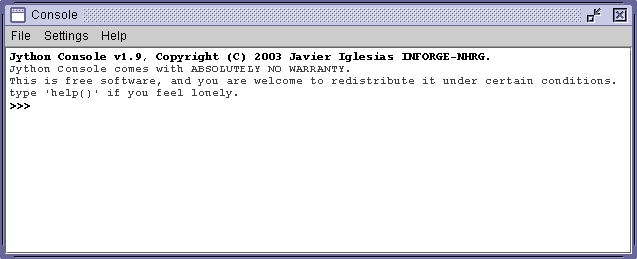
A screen-shot of the YaTiSeWoBe Jython console.
When typing commands in the console, the current position (or cursor) can be moved around, and used edit the command. The shortcuts defined for this console are inspired by those to be found for bash [20], the Bourne Again Shell, which is usually the default shell on GNU/Linux and Apple Mac-OS X (>10.3). Have a look to Learning the bash Shell [9] for more information. Knowing, understanding, and using those shortcuts can incredibly speed up the usage of the console features.
Shortcuts related to moving the cursor around while editing a command. Those shortcuts do not alter the edited command.
- left, Ctrl-b
Move cursor back: one character to the left.
- right, Ctrl-f
Move cursor forward: one character to the right
- Ctrl-a
Move cursor to the front of the current command.
- Ctrl-e
Move cursor to the end of the current command.
Shortcuts that give access to the history of typed commands. Each command entered during a session is stored in a history that can be browsed. This is a really efficient way to reduce typing when redoing the same things repetitively.
- up, Ctrl-p
Get previous command in history.
- down, Ctrl-n
Get next command in history.
- Ctrl-r
Search backward in history for a command containing a word.
Shortcuts that allow to cut and paste portions of a command. Combined with history shortcuts, those shortcuts speed up the edition of previously executed commands into slightly different ones.
- Ctrl-d
Delete edited command.
- Ctrl-k
Cut edited command ("kill") from current position to the end of the line.
- Ctrl-u
Cut the edited command from current cursor position to the first character.
- Ctrl-w
Cut the previous word in the edited command.
- Ctrl-y
Paste ("yank") the contents of the buffer at the current position.
- Ctrl-t
Swap characters between which the cursor is, or the last two characters cursor is at the end of the line.
![[Important]](images/important.png) | Future feature |
|---|---|
As of version 0.1.2, functionalities described in this section have not been fully implemented yet, but are already planned for future releases of YaTiSeWoBe. See Section 6.8.2, “Forseable releases” for more details. | |
...